How I Connected Airtable to Nowa
A few days ago, I needed a quick way to pull dynamic data into one of my Nowa apps.
I decided to give Airtable a try—and honestly, it turned out to be a smooth process.
So in this post, I’ll walk you through how I personally connected Airtable to Nowa, step by step.
1. Creating (or Logging In to) Airtable
First, I headed over to airtable.com.
If you don’t have an account yet, it only takes a minute to sign up.
I already had mine, so I just logged in.
2. Setting Up My First Table
Inside Airtable, I created a new table.
You can:
- Let the AI helper generate a structure for you
- Or pick one of the suggested example prompts to get started
This table is basically the backbone of your app’s data.
3. Generating an API Key
Here’s the part where Airtable gives you the “key” to your data:
- Go to https://airtable.com/create/tokens
- Click Create Token and follow the steps
- Copy the key (and don’t share it with anyone)
Example format:
patJjUF860iOoEVQD.ab4268eb84a6aff2050946cf82a949b2cdfba9e8fc5995acb151503f4b8e6035
Keep this safe—it’s what connects your app to Airtable.
4. Finding the Airtable API URL
- Head to https://airtable.com/developers/web/api/introduction
- Pick your base
- Copy the generated request. It’ll look something like this:
curl "https://api.airtable.com/v0/appcMgOc7vcng2kOX/Experiments?maxRecords=3&view=Grid%20view" -H "Authorization: Bearer YOUR_SECRET_API_TOKEN"
Just replace YOUR_SECRET_API_TOKEN with the key from the previous step.
5. Adding the API to Nowa
Now comes the fun part—linking Airtable to your app:
- In Nowa, go to Data Connections.
- Click Create New API Collection.
- Just copy the
curlcommand from Airtable and paste it into Nowa. - Nowa will automatically detect the URL and headers — no need to set them manually. 🙌
That’s it. Your Airtable connection is live.
Here’s the official doc if you need a quick reference:
https://docs.nowa.dev/data-connections/api/createapi
6. Generating a Page with Nowa AI
Once the API was set up, I used Nowa AI to auto‑generate a page connected to the Airtable data.
In just a few seconds, I had a live view of my table.
7. Play
I hit Play, and there it was: my Airtable data, live in the app.
From here, I could easily tweak the layout, add buttons, or even pull in more tables.
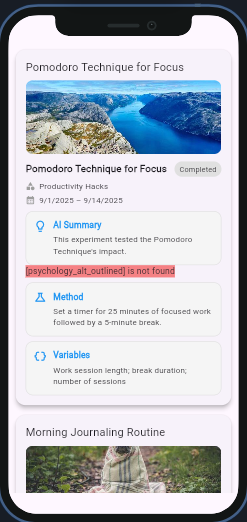
8. A Few Extra Tips
- If you update the data in Airtable, it automatically syncs in the app.
- Keep your API keys secure.
- You can connect multiple tables if you need to build something more advanced.
That’s it! Connecting Airtable to Nowa was way easier than I expected.
If you’re just getting started with APIs, this is honestly a great first integration to try.
